In today’s digital world, location tracking plays a big role in our daily lives. Whether you’re checking how long your commute was or looking back at memories from a vacation, Google Timeline offers a visual, step-by-step view of where you’ve been. But what exactly is Google Timeline, and how does it work? This blog will walk you through its key features, the benefits it offers, any privacy concerns you should be aware of, and how you can use it effectively while keeping your data safe.
What is Google Timeline?
Google Timeline is a feature in Google Maps that shows a detailed history of the places you’ve been, along with the routes you took. It uses location data from your phone to track your movements, letting you view this information for specific days, months, or years. Whether you’re looking to remember past trips, track how long you spent at a place, or see patterns in your daily routine, Google Timeline offers a clear, visual way to revisit your travels.
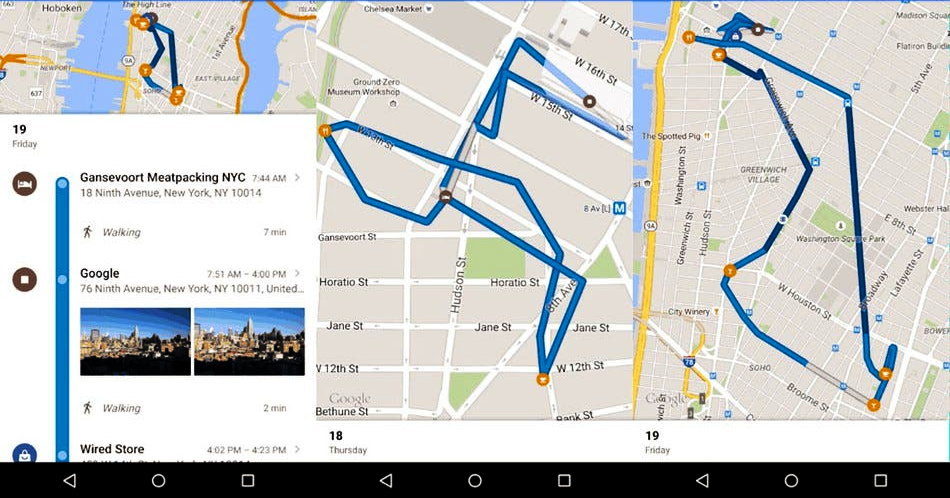
How Google Timeline Works?
Google Timeline uses a combination of GPS, cell tower signals, and Wi-Fi networks to keep track of your movements. As long as your phone or device has location tracking turned on, it continuously records where you go throughout the day. Every place you visit, stop at, or pass by gets logged and displayed on a map. This feature integrates seamlessly with Google Maps and is accessible on both desktop and mobile devices.
Here’s how you can view your timeline:
- Open the Google Maps app.
- Tap your profile picture or initials in the top-right corner.
- Choose “Your Timeline.”
You’ll see a map dotted with the places you’ve been, and you can easily pick specific dates to explore your past movements. The interface is straightforward, letting you filter your location history by day, month, year, or even by individual trips.
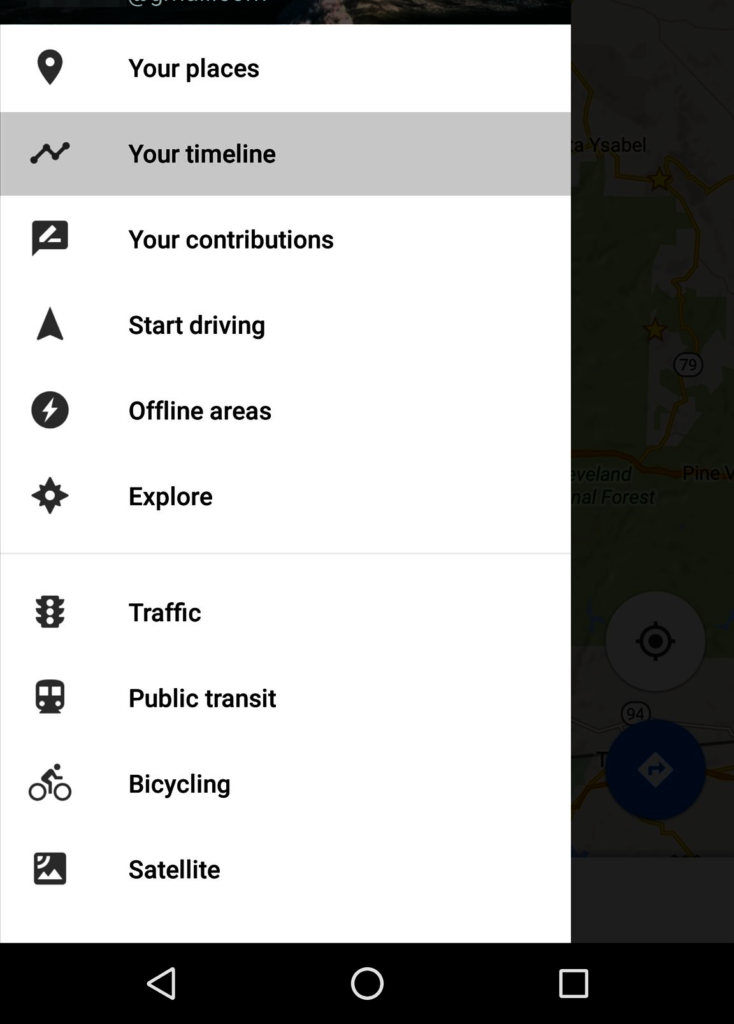
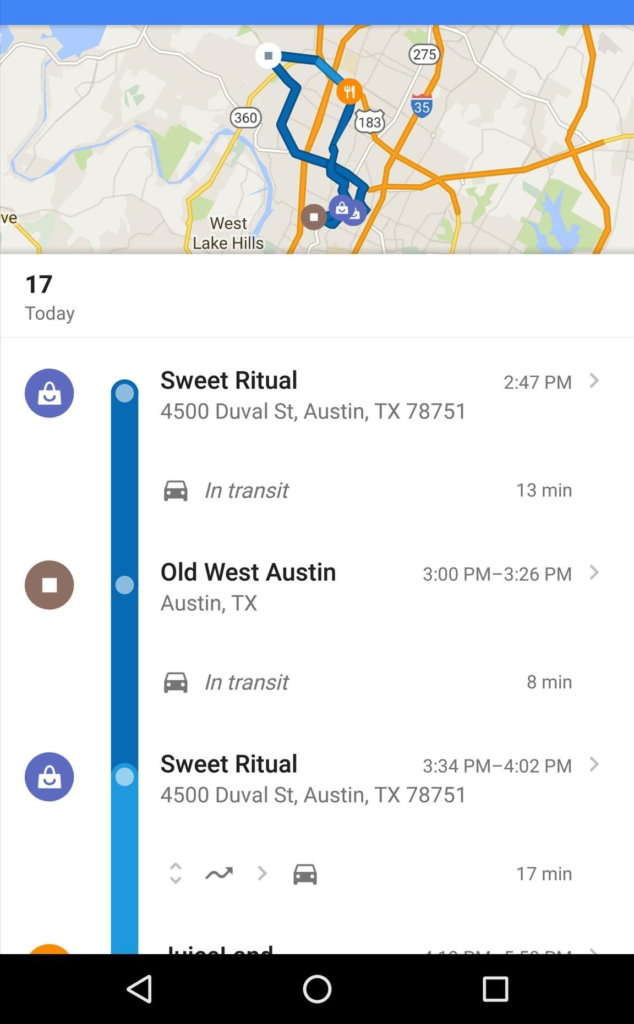
Key Features of Google Timeline
Daily and Monthly Views
Google Timeline lets you view your location history on any given day. It shows the routes you took, places you visited, and even how long you spent at each spot. This feature isn’t just great for looking back at your past activities—it also helps you spot patterns in your behavior and travel habits.
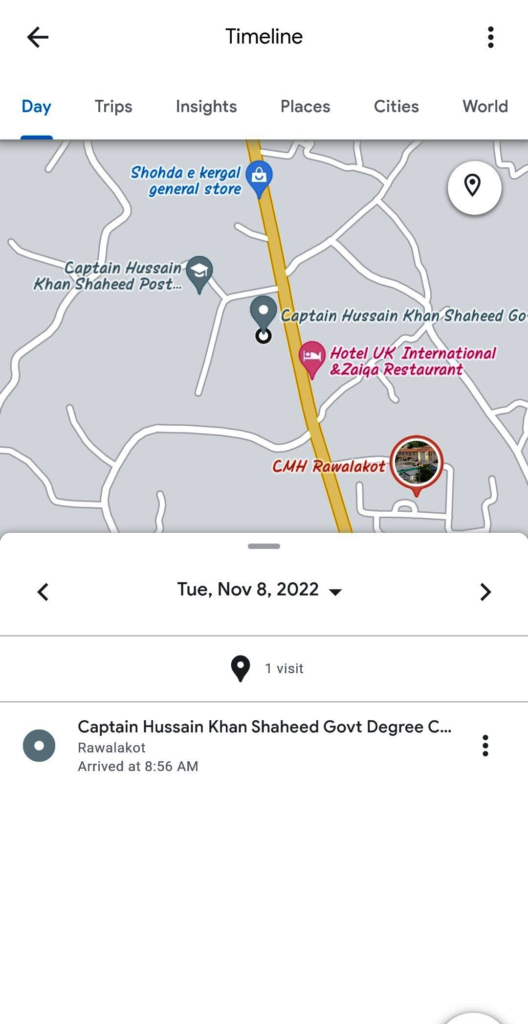
Travel Mode Detection
Google Timeline automatically identifies how you were traveling, whether you were walking, cycling, driving, or using public transport. This data is helpful for planning future routes or seeing how much time you spend on the move.
Trip Planning and Memories
Many people use Google Timeline for trip planning and reliving past vacations. Whether you’re planning an adventure or just reflecting on a recent trip, the Timeline gives you a detailed look at your journey. You can even add notes or labels to places, helping you remember specific events or experiences.
Activity Summaries
Google Timeline provides monthly and yearly reports of your travels, including the number of places you’ve visited, the distances you’ve covered, and the time you’ve spent traveling. These summaries offer a great way to gain insights into your habits—whether you’ve been staying home too much or exploring new places.
Photo Integration
If you use Google Photos, Timeline can sync your photos with your location history. This allows you to see the places where you took specific pictures, creating a visual journal of your experiences.
Benefits of Using Google Timeline
A Digital Memory Book
One of the biggest perks of Google Timeline is that it acts like a digital scrapbook of your travels. It’s easy to forget all the places you’ve been, but Google Timeline keeps a record for you. This is especially handy for frequent travelers, whether for work or leisure, as it helps you look back and remember your trips with detail.
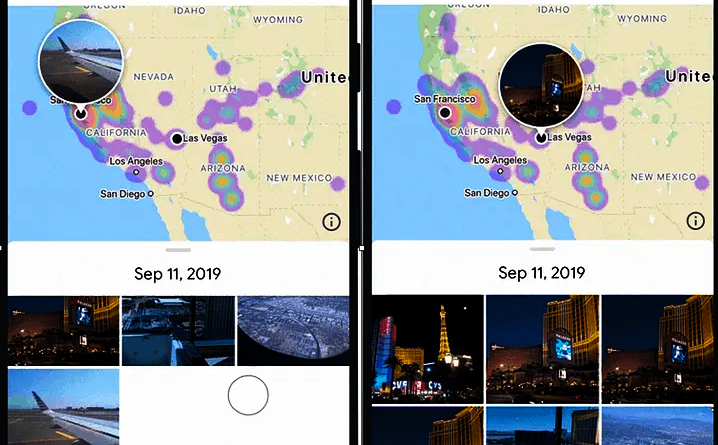
Better Navigation and Route Suggestions
Since Google Timeline tracks the routes you take, it can help you travel more efficiently. For example, if you drive to work, it can show you alternative routes that might save time based on your past journeys. It also keeps track of your commute times, so you can see how traffic or other factors affect your travel.
Helps with Expense Tracking
If you need to keep track of travel costs or mileage, Google Timeline is a great tool. It logs the distances you travel, making it easier to manage expenses for reports or even for your personal budget.
Security and Safety Features
Google Timeline can also offer some peace of mind when it comes to security. If you lose your phone or can’t remember where you were on a certain day, your Timeline keeps an accurate record. Parents might also find this feature useful for keeping an eye on where their children have been.
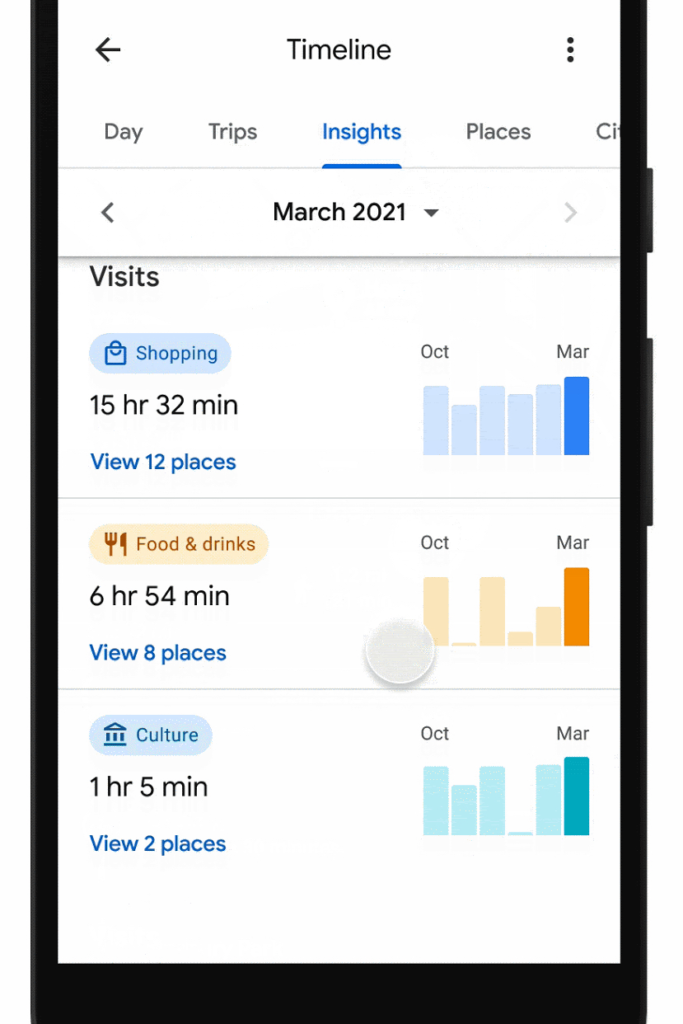
Privacy Concerns and How to Manage Your Data
While Google Timeline can be helpful, some people may worry about privacy when Google tracks their every move. The good news is that Google Location History is optional, so you have control over it. If you’re comfortable using it, it’s important to know how to manage and protect your location data.
Turning Location History On or Off
You can decide when Google tracks your location by turning Location History on or off. Here’s how:
- Open Google Maps and tap your profile picture.
- Select Your Timeline.
- Tap the three-dot menu and go to Settings.
- Scroll to Location History and toggle it on or off.
When Location History is off, Google won’t track your movements, and no location data will be saved.
Deleting Location History
If you don’t want Google to store your location data, you can delete it anytime. You can erase your data from a specific day or remove everything at once. Here’s how to do it:
- Open Google Maps and go to Your Timeline.
- Tap the three-dot menu.
- Select Settings and Privacy.
- Choose either Delete all Location History or Delete a specific day.
Auto-Deleting Location History
If you don’t want Google to keep your location data for too long, you can set up auto-delete options. You can choose to have your location data automatically deleted after 3, 18, or 36 months. This helps make sure your data isn’t stored forever.
Updates in Google Timline:
Google Maps to Store Location History on Your Device
Google Maps will save your Location History directly on your device, instead of on Google’s servers. This change applies to both Android and iOS users. You’ll be able to view and manage your Location History through the “Your Timeline” feature in the Google Maps app. There will also be the option to “back up your data to the cloud so it doesn’t get lost” if your device breaks or when switching to a new one. When you enable this optional feature, Google will “automatically encrypt your backed-up data so no one can read it,” including the company.
Final Thoughts
Google Timeline is a handy tool that lets you easily see your location history. You can use it to plan trips, check your daily commute, or look back at past travels. It offers lots of helpful features, but it’s important to stay aware of your privacy settings to make sure your data is used the way you want.
In the end, Google Timeline is about finding a balance—between convenience and privacy, between data tracking and personal control. When used thoughtfully, it can be a great way to keep track of and make sense of your busy, on-the-go life.
